Troubleshooting
Lux can't keep connected when os goes to sleep.
If lux keep connected, when os wakes up, network will be unavailable on macOS and memory usage will be huge on Windows. The issue is still under investigation. So, it's better to disconnect it and reconnect it when os wakes up.
Lux can't be installed on macOS.
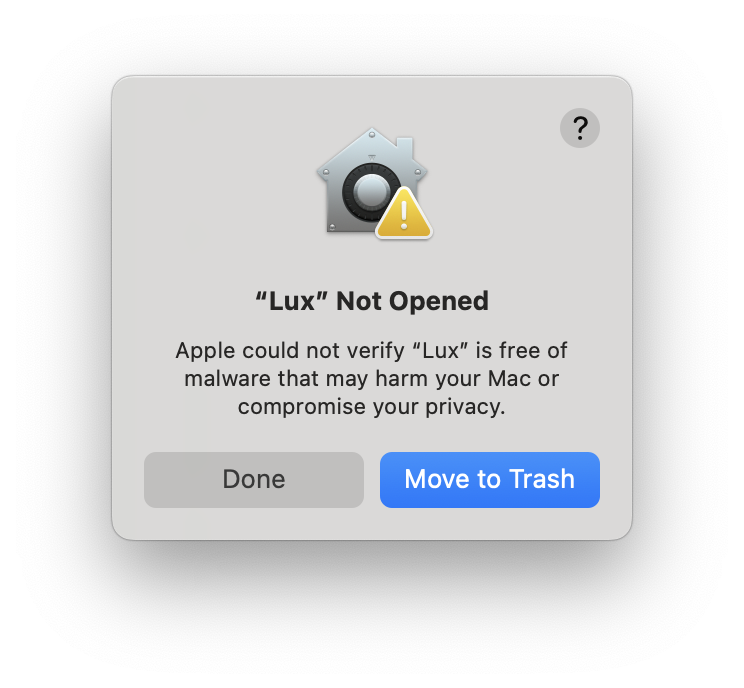
-
"Lux" can’t be opened because the developer cannot be verified.
-
Click the Cancel button, then go to the Settings -> Privacy and Security page, click the Still Open button, and then click the Open button in the pop-up window. After that, there will be no more pop-up warnings when opening Lux. 🎉
-
If you cannot find the above options in Privacy & Security, or get error prompts such as broken files with Apple Silicon machines. Open Terminal.app and enter the following command (you may need to enter a password halfway through), then restart Lux:
sudo xattr -r -d com.apple.quarantine /Applications/Lux.app -
Can't connect to the internet after using lux
Step1: Kill the lux_core process
Actually, lux_core is the real program to set proxy. Normally, lux_core process will be killed after turning off lux. However, in some cases, the process might be still alive. If this happens, you need to kill it manually.
- MacOS: through Quit process in Activity Monitor or by executing the following command lines.
sudo killall lux_core
- Windows: through Quit process in Task Manager or by executing the following command lines as administrator.
taskkill /IM lux_core.exe /F
Step2: Restore system setting
- Tun mode(macOS-only)
- When it's tun mode, lux will modify the system DNS to 10.255.0.2. Normally, DNS will be restored after turning off lux. However, in some cases, the DNS might not be restored successfully. If this happens, you need to restore it manually. There are two ways to restore the DNS: through System Settings or by executing the following command lines.
networksetup -setdnsservers Wi-Fi empty
- System proxy mode
-
When it's System Proxy Mode, lux will modify the system proxy setting. Normally, all setting will be restored after turning off lux. However, in some cases, the setting might not be restored successfully. If this happens, you need to restore it manually. There are two ways to restore system proxy setting:
-
MacOS: through Change proxy settings or by executing the following command lines.
-
Windows: Settings -> Network & Internet -> Proxy -> Manual proxy setup -> Off
-
-
#macOS-only
networksetup -setwebproxystate Wi-Fi off
Step3: Restart your device
UWP apps can't use System proxy on Windows like Microsoft Store
It's the limitation of UWP apps. There are two ways to solve this problem:
1. Unlimit the loopback for UWP apps.
- Install LoopbackManager
- Run LoopbackManager as administrator
- Select apps you want to unlimit and Save. I suggest that you select all apps
It works on my Windows.
2. Use Tun mode
Tun mode uses a virtual network adapter, which is not limited by loopback. See Use With Other VPN first if your server is localhost or 127.0.0.1.